How to Create Powerful Forms in SharePoint Online?
Users can more effectively collect structured data and optimise internal operations by creating a form in SharePoint. Utilising SharePoint’s user-friendly interface and adaptable functionalities, professionals can create customised forms to meet particular requirements, such as gathering input, handling inquiries, or registering crucial data. This blog discusses best practices and step-by-step instructions for creating efficient forms in SharePoint, allowing businesses to improve data management and productivity quickly.
Steps: How-to create simple Sharepoint Online form?
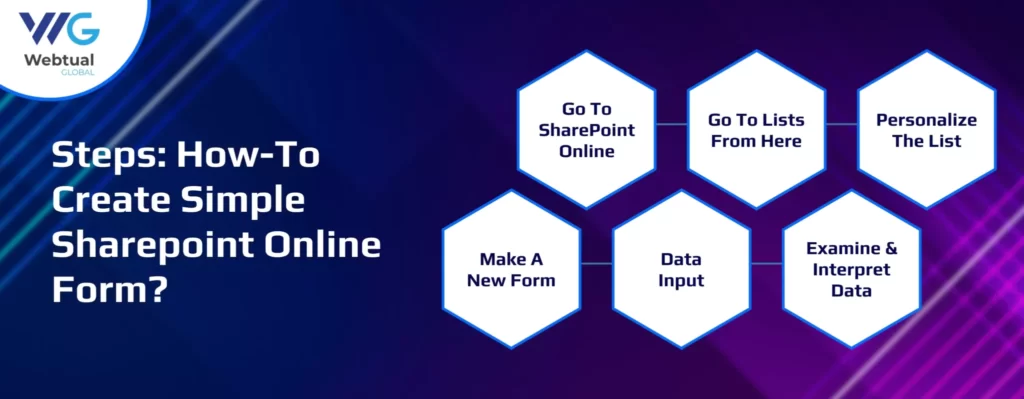
Step 1 : Go to SharePoint Online
Navigate to your SharePoint Online page and provide your login information.
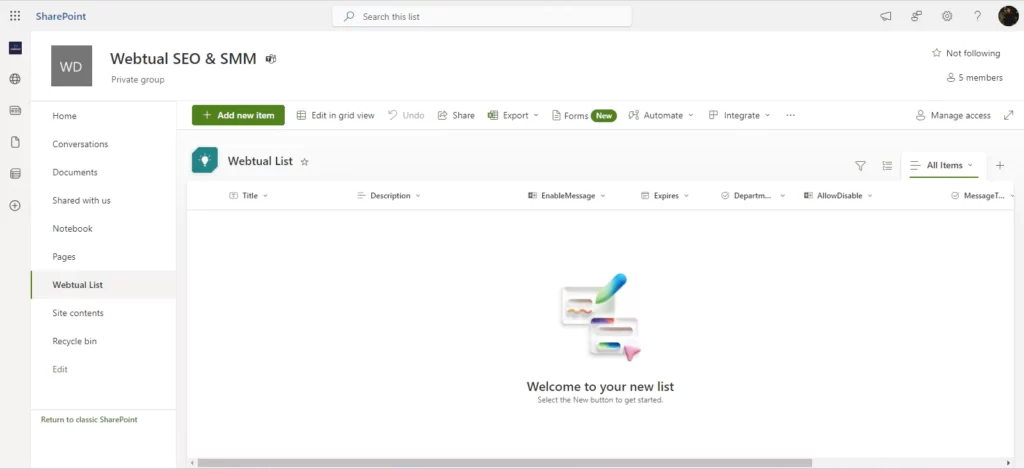
Step 2 : Go to Lists from here
Click “Site Contents,” then click “Add an App.” For your form, choose “Custom List” to start a new list.
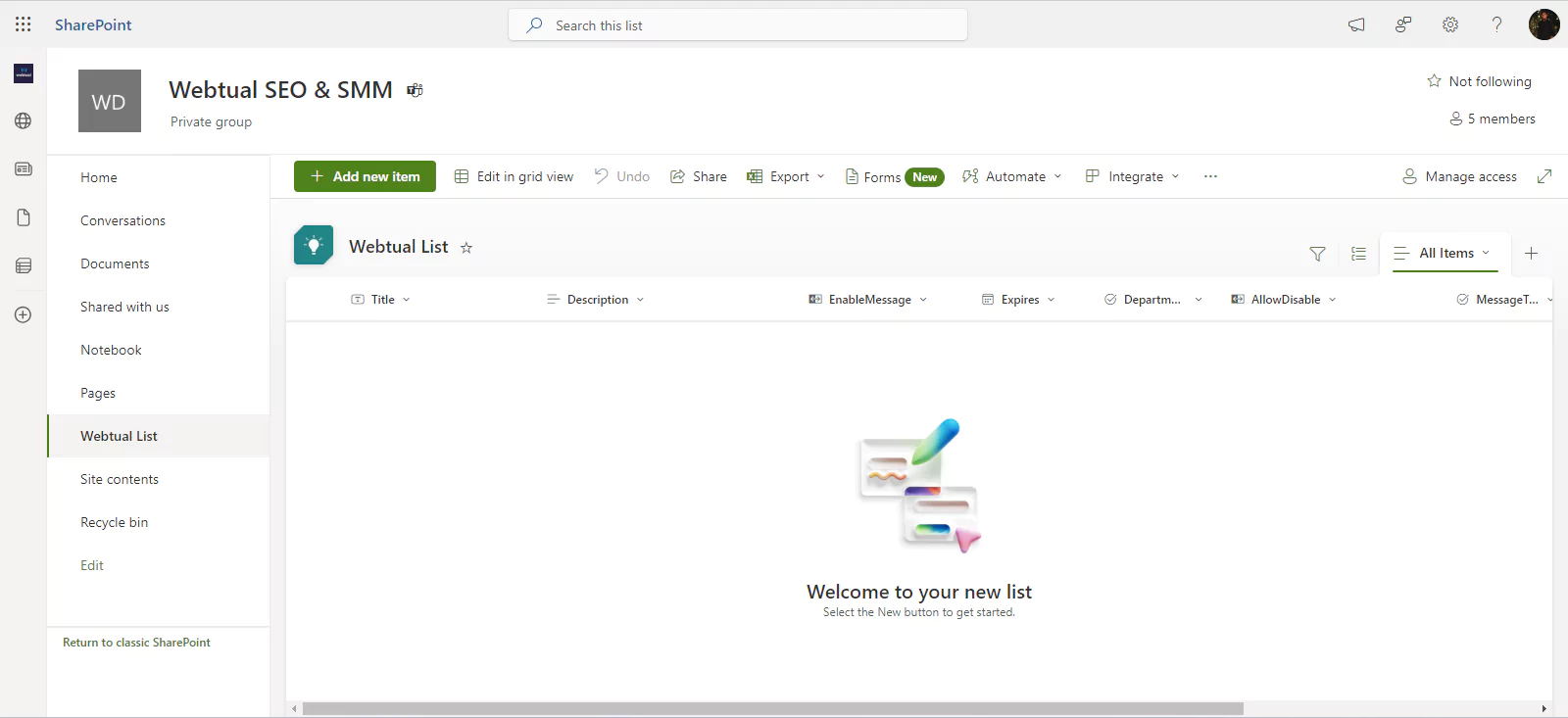
Step 3 : Personalize the List
The fields you want in your form can be represented by adding columns to the list. When making an employee feedback form, for example, you may include sections for
“Name,”
“Department,”
“Feedback,” etc.
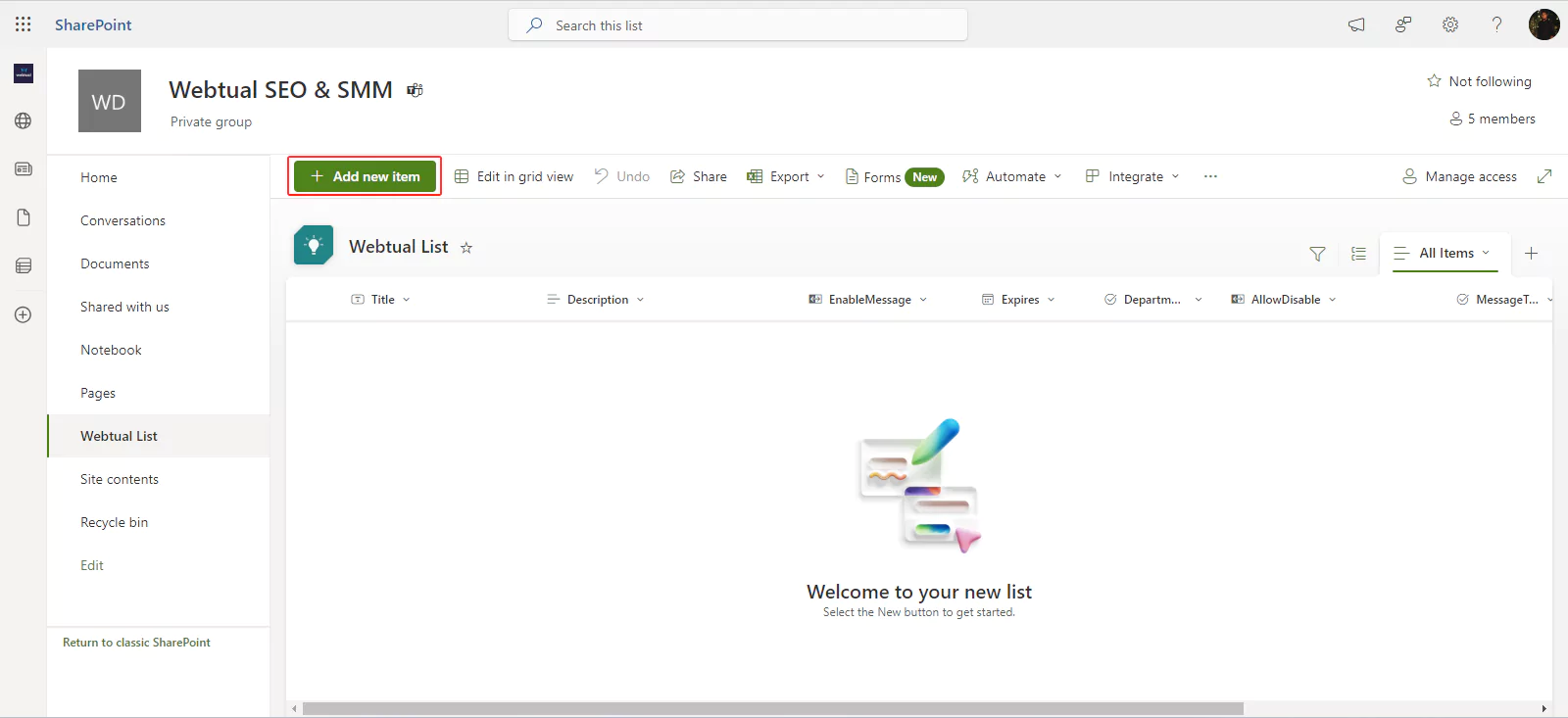
Step 4 : Make a New Form
To add a new entry, select the list and click the “New” button once the columns have been built. This will be your form.
Make a New Form:
Step 5 : Data Input
To enter data, fill out the fields as you would with a form. Every field you enter into the list will match a query or bit of data.
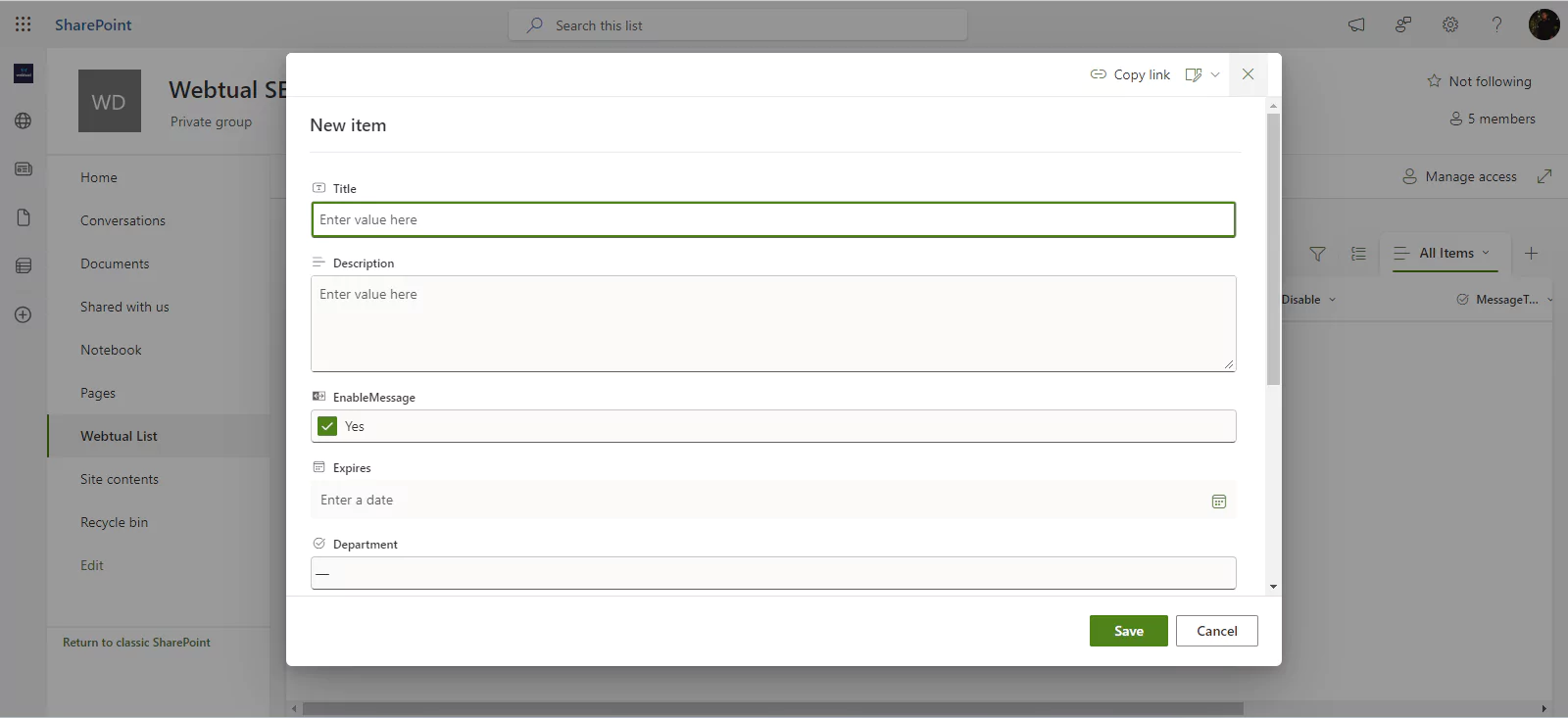
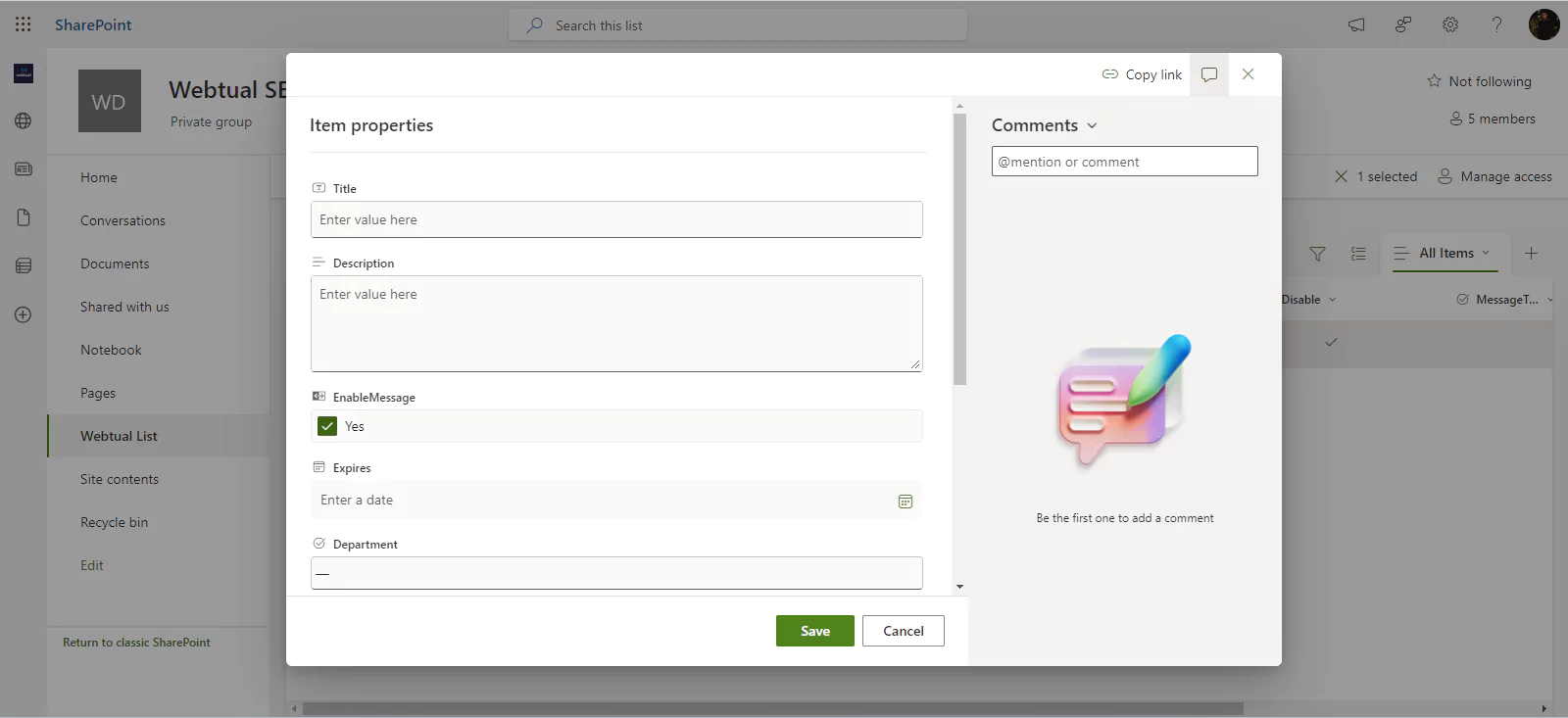
Step 6 : Examine and Interpret Data
You can access and review the data in SharePoint Online as forms are submitted. For a more thorough examination, you may export the data to Excel or link it to Power BI.
Top Tips for Creating Powerful Online SharePoint Forms
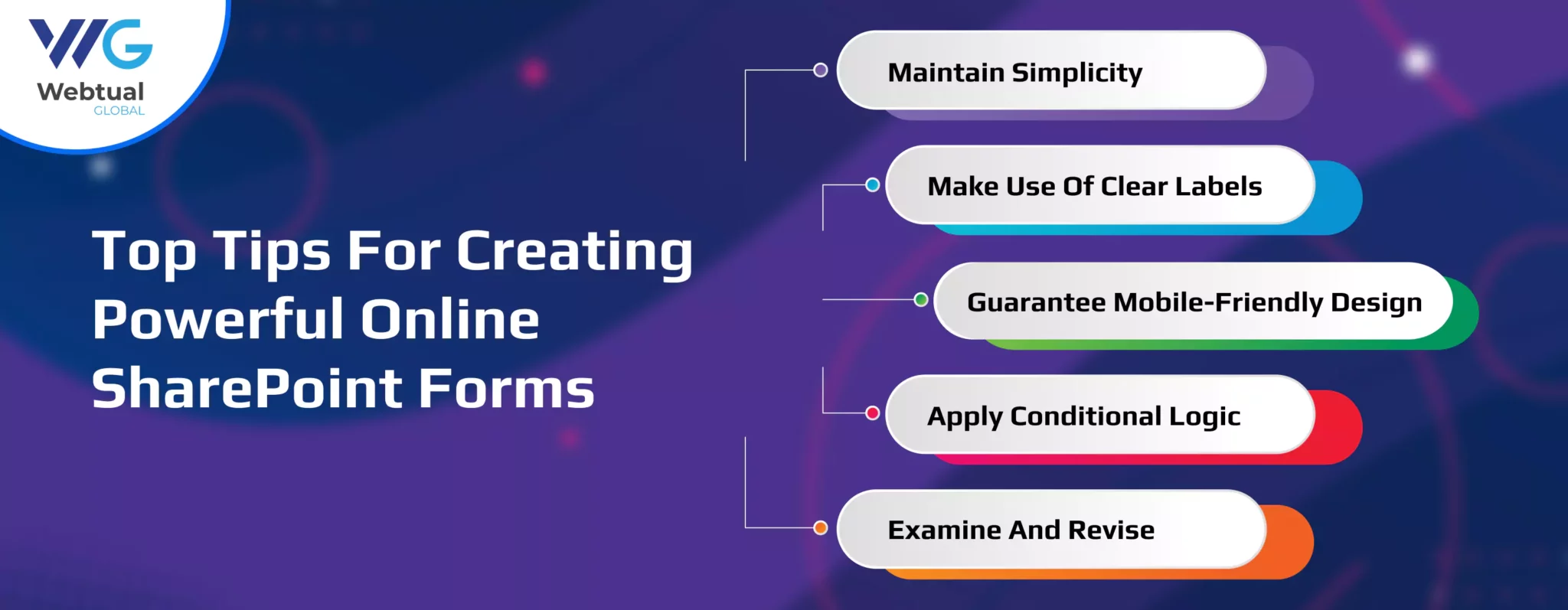
To ensure that SharePoint is practical, one must adhere to the recommended practices listed below.
- Maintain Simplicity: Don’t ask too many inquiries that overload the users. Make sure the form is brief and pertinent to the goal.
- Make Use of Clear Labels: Give each form field a label so that users know what’s required.
- Guarantee Mobile-Friendly Design: To ensure it is usable and seems excellent across all screen sizes, test your form on various devices.
- Apply Conditional Logic: Conditional logic uses the user’s past replies to determine which fields to display or hide. That will add a unique flair.
- Examine and Revise: Make sure your forms are still appropriate and helpful by reviewing them regularly. As your needs change, update them.
Why Opt for Online Forms for SharePoint?
- Usability: Forms can be created on SharePoint Online with little technical expertise. It features an easy-to-use drag-and-drop interface.
- Personalization: It is possible to modify SharePoint Online Forms to suit the sector’s requirements. You may also alter your color schemes and logos to make them more polished.
- Data Integration: Data integration is possible with other M365 apps and Excel. SharePoint provides Outlook and Power BI access to data. Stakeholders are able to see the facts and draw informed decisions.
- Automated Processes:
You can configure workflows that automatically start when a form is submitted using SharePoint Online. As an
illustration, you may automate the procedure of
- emailing confirmations
- Giving responsibilities to particular team members
- directing permission requests
- Mobility: Mobile-friendly SharePoint Online Forms are available. It ensures that every user will get the same experience on every device.
- Data Protection and Adherence: The most crucial worry that any firm can have is data security. Because SharePoint Online forms comply with GDPR and HIPPA, they offer excellent security protections.
Conclusion
Microsoft Forms is the most widely used tool for creating polls, surveys, and quizzes. They make it possible for results to be shown on a SharePoint site page. Data entry for SharePoint lists is done via web-based apps called SharePoint Forms. Webtual Global, SharePoint Forms Designer, Power Apps, and Visual Studio can help create amazing SharePoint forms. Contact Webtual Global for Help.
Customized forms give you greater flexibility and more sophisticated capabilities than default forms. Working with SharePoint gives you much power thanks to integration with Microsoft Power Automation, conditional formatting, and formulae.
Table Of Contents
- Steps: How-to create simple Sharepoint Online form?
recent blogs
-
Automate Tasks for Windows 10 with New Power Automate Desktop Features
-
How to Use Office 365 and SharePoint to Create an Employee Directory
-
Unified User Experience: What Users Expect from the Power Platform in the Future
-
Power Platform Synergy: 2025 Features That Strengthen Integration Across Apps
-
Microsoft's plan for a unified power platform experience is coming soon.
Related Services
Scale Your Business 10X Faster With Our Microsoft Consulting Services!
Frequently Asked Questions
Get the answers to your most frequent queries regarding our offerings and Microsoft products.
How does Office 365 SharePoint work?
Microsoft SharePoint Users may create, collaborate, and share documents, lists, and other data using Office365 from any location with an internet connection. Office 365
is the name of a cloud-based SharePoint version.
Why is it advantageous to create a fillable form in SharePoint Office 365?
You may ensure consistency in the information you get, expedite data entry, and gather information from others by creating a fillable form in SharePoint Office 365.
In SharePoint Office 365, how can I make a form that can be filled out?
Microsoft Forms, a built-in tool that lets you build and publish surveys, quizzes, and forms, may be used to construct a fillable form in SharePoint Office 365.
Is it possible to alter the fillable form's appearance and feel?
You can customize your fillable form in SharePoint Office 365 using themes and branding to make it look and feel more like your business.
In what way can I get answers from my online form?
You can gather responses by using your Office 365 SharePoint form. You can see and export the results in Microsoft Forms or integrate Power Automate (formerly known as Microsoft Flow) with the form to automate tasks based on the responses you receive.
Can I collaborate with others on an Office 365 SharePoint fillable form?
In SharePoint Office 365, you may work together on a fillable form by sharing it with others and allowing them to see and amend it as needed.
Ready to bring your project to life?

"Transform your boldest ideas into reality with our expertise."